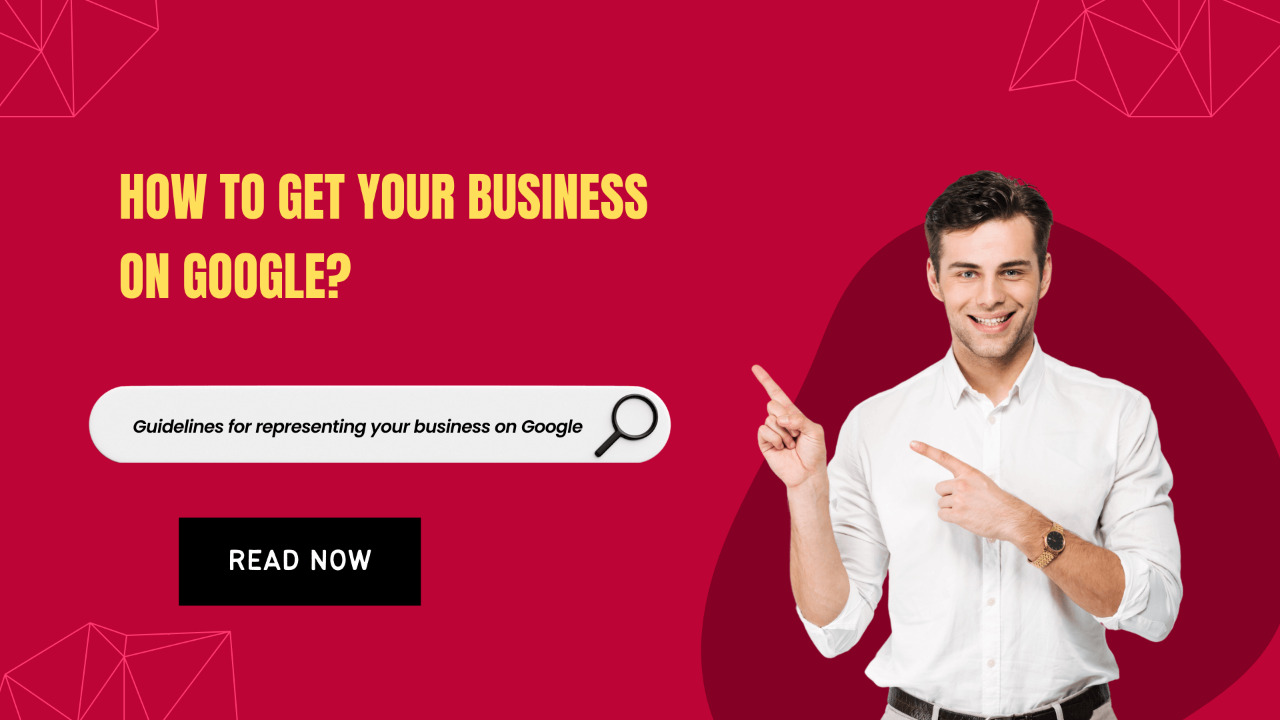If you wish to grow your business, doing it online by adding it to Google is the wisest decision. Whether you have a spa, restaurant or even an online couture store, you must add it on Google to have a better target audience reach, improved trust, legitimacy and successful interaction. The best SEO company in India can help you do this easily.
So, if you have a business and are looking for a simple guide to add your business online and customise it, then here’s how. Before doing so, remember that the guide may be different based on the type of business page that you wish to create.
- Visit the Google My Business website and sign in with the credentials you used to set up your company’s account. Alternatively, you may create a Google account for your company by visiting the Google sign-in page and picking the option to ‘Create account’.
- Enter your company’s name in the search bar on the ‘Manage Now’ page, and click the ‘Manage Now’ button. Use the drop-down menu to the right of the search box to create a company with this name. It’s important to keep in mind that if your company name and address already appear in the drop-down menu, you’ll need to claim them.
- Next, enter the name and type of your business (such as grocery store, retail, stationery shop, etc.). After that, click ‘Next’. It’s possible to add more categories in the future.
- In the next step, you’ll have to decide whether or not you want your business’ address to be visible on Google Maps. Being on Google Maps can be beneficial for a business that serves the general population. You may want to keep the location of a small business that operates out of your home discreet if you’re just starting out.
- Adding a business to Google Maps is as simple as entering the address of your business. Your service area will be requested on the following screen if you choose to keep your actual location confidential (s). Select Next after providing the necessary information.
- Click Next once you’ve entered your business’s phone number and website. Assuming that you don’t already have an online presence, the option to have Google build you one is available when creating an account.
- If you wish to get updates and recommendations about your business from Google Business, check the box and click ‘Next’.
- If you don’t offer a work address, you’ll need to submit your private mailing address to authenticate your business. The public will not be able to see this address. Select ‘Next’ or ‘Verify Later’ after entering your address.
- To validate your business, choose an option from the drop-down menu. Only a few ways of verification may be available to you, depending on the nature of your firm.
- Verifying your identity on Google can be done via postcard, verification over the phone, and email. If your business is spread across many locations, then you will undergo mass verification.
- A sequence of prompts will follow to help you create your Google My Business page. You may add your sales and service hours, set message permission, write a business profile, submit images, and claim a $100 advertisement credit through Google Ads.
- You’ll be brought to your Google My Business account site. Once you’ve submitted all the information required to get your business up and running, you may add more information, such as a business logo and co-managers.
Once you have followed the mentioned steps, your business will be up and running on Google! While Google My Business is a quick method to get your business on Google, Search Engine Optimization works as a long-term technique. To help you with SEO and Google My Business Service, you can connect with experts at Thanksweb.